How TO Professional Video Editing
How TO Edit Video's
Professional Video Editing Techniques..
Want to take your video editing skills from beginner to pro? These tips and techniques can help you become a great video editor.
Becoming a great video editor isn’t easy, but with practice and patience you’ll be editing like a pro in no time. Here are a few of the most important tips and techniques you need to know to become a professional video editor.
1. Choose the Right Software
Picking the right editing software is a lot like picking the right car. They’ll all get your from A to B, but depending on your tastes and preferences, you might prefer one above the rest. The following is a quick breakdown of the most popular professional video editing software in the world. If you want to read more information about where each of these programs stand in the professional video editing world, check out our post on the The Big NLEs.
Premiere Pro
- Price: $50 a Month
- Pros: consistent updates, multicam editing, tons of online support, customizable interface, dynamic link with other Adobe software
- Cons: updates can be buggy, slower exporting than FCPX
Premiere Pro has been around for a while, but since the introduction of the Creative Cloud, Premiere has become the most popular NLE among professional video editors in the world… and rightfully so. Premiere is a fantastic program for projects both large and small, plus it’s frequently updated — unlike some of the other programs on this list.
One of the things that makes Premiere so great is its integration with its sister programs, After Effects, Audition, SpeedGrade, and Media Encoder. Users can easily send Premiere timelines between the programs when the built-in tools in Premiere won’t do the trick. There’s really no video editing job that Premiere can’t handle.
The only negative (or positive, depending on how you look at it) is the fact that if you want an up-to-date copy of Premiere, you must subscribe to the Creative Cloud, which starts at $50 a month. This is a good deal if you’re an editor or creative artist, as you likely use programs like Photoshop, Illustrator, After Effects, and Premiere often. If you don’t do a ton of editing, it could be a bad deal.
Final Cut Pro
- Price: $299
- Pros: fast workflow, compound clips, sleek interface, multicam support
- Cons: only for Mac, no backwards compatibility with FCP7
What started out as one of the biggest disasters in modern NLE history has evolved to become, yet again, one of the best video editing platforms in the world. FCPX is a fully functional NLE that is much more powerful than its simplistic interface lets on. FCPX has many features that editors will find helpful like background rendering and multicam editing. In a lot of ways, FCPX is very similar to both Premiere and Avid. In fact, aside from a few minor differences, FCPX, Premiere Pro, and Avid Media Composer are all very similar in their function.
Avid Media Composer
- Price: $34.97+ a Month
- Pros: great for large projects, server rendering compatibility, exhaustive feature set
- Cons: clunky interface, steeper learning curve than FCPX and Premiere
Avid is the go-to editing software of choice for most Hollywood productions. Sure, you can use Premiere Pro or FCPX to edit feature-length projects, but Avid is currently the most popular NLE for feature-length films. Avid was designed to work almost entirely with keyboard shortcuts alone, which can save a ton of time in the post-production process.
DaVinci Resolve
- Price: Free for Lite Version
- Pros: fantastic color features, free software, sleek design, node-based effects
- Cons: very few tutorials for editing
Another great option for video editing is DaVinci Resolve. Although Resolve started out as a color grading and color correction software, Blackmagic Design has overhauled it the last couple of years to become a powerful NLE. As an editing software, DaVinci is not quite as popular as the software listed above, but that doesn’t mean it’s not a great NLE.
Blackmagic will continue to update DaVinci and I wouldn’t be surprised if DaVinci becomes more popular than the other software on this list within the next few years. The best part is DaVinci Resolve offers a free Lite version. Don’t let the word ‘Lite’ scare you away. The free version does almost everything that the paid version does.
There are other kinds of professional video editing software out there, but the four mentioned in this list are currently the most popular. Other softwares like Lightworks, Autodesk Smoke, and Sony Vegas are all popular alternatives, so if you’re looking for something different than what is found on this list, I highly recommend checking them out.
2. Picking the Right Computer
While having a great computer won’t necessarily make you a great video editor, a faster computer will allow you to focus more of your time on the story you’re trying to tell rather than your computer rendering. Everyone has their own opinions about what computer is best for editing, but it all depends on your own preferences. Here are a few tips for optimizing and picking the right computer for video editing.
Get an SSD
A fast storage drive is one of the most important investments you can make for video editing. This is for multiple reasons, the first of which is the fact that a faster hard drive will allow your computer to access your footage and software faster. This will lead to faster render, loading, and export times. In most cases, an SSD will be close to double the price of a traditional hard drive, but it’s definitely worth it.
Increase Memory (RAM)
Increased RAM will almost always lead to faster editing speeds. This is why most modern NLEs recommend that you have at least 4GB of RAM — but if you’re serious about video editing, you’re going to need a lot more. You’d be hard pressed to find a professional editor with less than 8GB of RAM. The more RAM the better.
Better Video Cards
The name really says it all, but a video card essentially outputs graphic images to your computer’s monitors. For editing, you can imagine how important a good video card is. Most of the major video editing applications have recommended graphics cards, so before you commit to buy one, be sure to check out the recommended cards for your NLE of choice.
Processors
A faster processor will result in faster render times, but it’s all a balancing act. If you have an amazing processor but end up skimping on the storage drive, RAM, or video card, your computer is going to run slow. You can’t go wrong with an i7, but just like video cards, there’s a good chance that your favorite NLE will recommend a certain processor. Check their site before you buy.
Mac or PC?
The Mac or PC argument is really quite silly when it comes to video editing. Both systems are great options, and feature-length films have been cut on both Macs and PCs. However, one of the biggest considerations that may make you choose a PC over a Mac is cost. Pound for pound a PC will tend to be cheaper than a Mac, but if you’re more comfortable with a Mac, go with Mac. The best way to go is to simply create your own computer. If you don’t have the time, you can still get great results with an out-of-the-box machine.
At PremiumBeat we use a combination of iMacs and Macbook Pros to do all of our video editing and VFX work, but that’s simply a preference.
3. Editing For a Story
If you take nothing else from this article, remember that as an editor you are a storyteller! Editing is so much more than simply cutting footage. It’s an opportunity to take your audience on a journey. Whether you’re editing a complex narrative film or simply putting together a corporate video, there is a deeper story being told.
Professional Video Editing Tips and Techniques
Want to take your video editing skills from beginner to pro? These tips and techniques can help you become a great video editor.
Becoming a great video editor isn’t easy, but with practice and patience you’ll be editing like a pro in no time. Here are a few of the most important tips and techniques you need to know to become a professional video editor.
1. Choose the Right Software
Picking the right editing software is a lot like picking the right car. They’ll all get your from A to B, but depending on your tastes and preferences, you might prefer one above the rest. The following is a quick breakdown of the most popular professional video editing software in the world. If you want to read more information about where each of these programs stand in the professional video editing world, check out our post on the The Big NLEs.
Premiere Pro
- Price: $50 a Month
- Pros: consistent updates, multicam editing, tons of online support, customizable interface, dynamic link with other Adobe software
- Cons: updates can be buggy, slower exporting than FCPX
Premiere Pro has been around for a while, but since the introduction of the Creative Cloud, Premiere has become the most popular NLE among professional video editors in the world… and rightfully so. Premiere is a fantastic program for projects both large and small, plus it’s frequently updated — unlike some of the other programs on this list.
One of the things that makes Premiere so great is its integration with its sister programs, After Effects, Audition, SpeedGrade, and Media Encoder. Users can easily send Premiere timelines between the programs when the built-in tools in Premiere won’t do the trick. There’s really no video editing job that Premiere can’t handle.
The only negative (or positive, depending on how you look at it) is the fact that if you want an up-to-date copy of Premiere, you must subscribe to the Creative Cloud, which starts at $50 a month. This is a good deal if you’re an editor or creative artist, as you likely use programs like Photoshop, Illustrator, After Effects, and Premiere often. If you don’t do a ton of editing, it could be a bad deal.
Final Cut Pro

- Price: $299
- Pros: fast workflow, compound clips, sleek interface, multicam support
- Cons: only for Mac, no backwards compatibility with FCP7
What started out as one of the biggest disasters in modern NLE history has evolved to become, yet again, one of the best video editing platforms in the world. FCPX is a fully functional NLE that is much more powerful than its simplistic interface lets on. FCPX has many features that editors will find helpful like background rendering and multicam editing. In a lot of ways, FCPX is very similar to both Premiere and Avid. In fact, aside from a few minor differences, FCPX, Premiere Pro, and Avid Media Composer are all very similar in their function.
Avid Media Composer
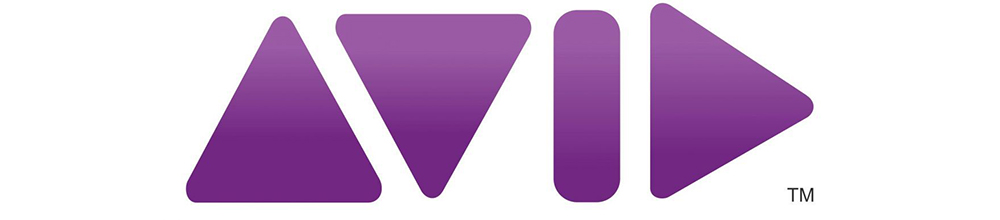
- Price: $34.97+ a Month
- Pros: great for large projects, server rendering compatibility, exhaustive feature set
- Cons: clunky interface, steeper learning curve than FCPX and Premiere
Avid is the go-to editing software of choice for most Hollywood productions. Sure, you can use Premiere Pro or FCPX to edit feature-length projects, but Avid is currently the most popular NLE for feature-length films. Avid was designed to work almost entirely with keyboard shortcuts alone, which can save a ton of time in the post-production process.
DaVinci Resolve

- Price: Free for Lite Version
- Pros: fantastic color features, free software, sleek design, node-based effects
- Cons: very few tutorials for editing
Another great option for video editing is DaVinci Resolve. Although Resolve started out as a color grading and color correction software, Blackmagic Design has overhauled it the last couple of years to become a powerful NLE. As an editing software, DaVinci is not quite as popular as the software listed above, but that doesn’t mean it’s not a great NLE.
Blackmagic will continue to update DaVinci and I wouldn’t be surprised if DaVinci becomes more popular than the other software on this list within the next few years. The best part is DaVinci Resolve offers a free Lite version. Don’t let the word ‘Lite’ scare you away. The free version does almost everything that the paid version does.
There are other kinds of professional video editing software out there, but the four mentioned in this list are currently the most popular. Other softwares like Lightworks, Autodesk Smoke, and Sony Vegas are all popular alternatives, so if you’re looking for something different than what is found on this list, I highly recommend checking them out.
2. Picking the Right Computer
While having a great computer won’t necessarily make you a great video editor, a faster computer will allow you to focus more of your time on the story you’re trying to tell rather than your computer rendering. Everyone has their own opinions about what computer is best for editing, but it all depends on your own preferences. Here are a few tips for optimizing and picking the right computer for video editing.
Get an SSD

A fast storage drive is one of the most important investments you can make for video editing. This is for multiple reasons, the first of which is the fact that a faster hard drive will allow your computer to access your footage and software faster. This will lead to faster render, loading, and export times. In most cases, an SSD will be close to double the price of a traditional hard drive, but it’s definitely worth it.
Increase Memory (RAM)

Increased RAM will almost always lead to faster editing speeds. This is why most modern NLEs recommend that you have at least 4GB of RAM — but if you’re serious about video editing, you’re going to need a lot more. You’d be hard pressed to find a professional editor with less than 8GB of RAM. The more RAM the better.
Better Video Cards

The name really says it all, but a video card essentially outputs graphic images to your computer’s monitors. For editing, you can imagine how important a good video card is. Most of the major video editing applications have recommended graphics cards, so before you commit to buy one, be sure to check out the recommended cards for your NLE of choice.
Processors

A faster processor will result in faster render times, but it’s all a balancing act. If you have an amazing processor but end up skimping on the storage drive, RAM, or video card, your computer is going to run slow. You can’t go wrong with an i7, but just like video cards, there’s a good chance that your favorite NLE will recommend a certain processor. Check their site before you buy.
Mac or PC?
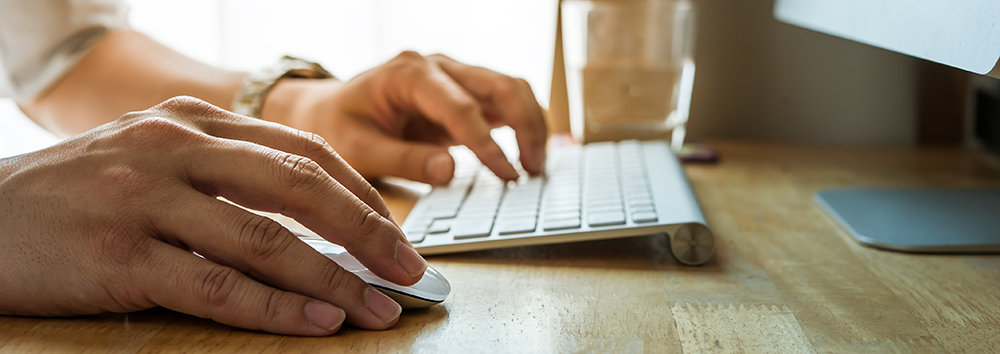
The Mac or PC argument is really quite silly when it comes to video editing. Both systems are great options, and feature-length films have been cut on both Macs and PCs. However, one of the biggest considerations that may make you choose a PC over a Mac is cost. Pound for pound a PC will tend to be cheaper than a Mac, but if you’re more comfortable with a Mac, go with Mac. The best way to go is to simply create your own computer. If you don’t have the time, you can still get great results with an out-of-the-box machine.
At PremiumBeat we use a combination of iMacs and Macbook Pros to do all of our video editing and VFX work, but that’s simply a preference.
3. Editing For a Story

If you take nothing else from this article, remember that as an editor you are a storyteller! Editing is so much more than simply cutting footage. It’s an opportunity to take your audience on a journey. Whether you’re editing a complex narrative film or simply putting together a corporate video, there is a deeper story being told.
World renowned editor Walter Murch famously said:
The notion of directing a film is the invention of critics — The whole eloquence of cinema is achieved in the editing room. – Walter Murch
The same is true for you. Every cut, every transition, sound effect, and graphic needs to tell a greater story. So while you’re editing, ask yourself how each scene is progressing the story. Audiences love conflict. Find that conflict and emphasize it through pacing and music.
One of the easiest ways to think of your story is through the lens of the ‘Hero’s Journey,’ popularized by Joseph Campbell. The story breakdown goes like this, as outlined by former Disney executive Christopher Vogler:
The hero’s journey, once more: The hero is introduced in his ORDINARY WORLD where he receives the CALL TO ADVENTURE. He is RELUCTANT at first to CROSS THE FIRST THRESHOLD where he eventually encounters TESTS, ALLIES and ENEMIES. He reaches the INNERMOST CAVE where he endures the SUPREME ORDEAL. He SEIZES THE SWORD or the treasure and is pursued on the ROAD BACK to his world. He is RESURRECTED and transformed by his experience. He RETURNS to his ordinary world with a treasure, boon, or ELIXIR to benefit his world.
The first thing that you need to do when you sit down to edit a video is determine who your hero is. For a corporate video, the hero might the an interviewee or even the audience. Let your hero go on a journey and overcome obstacles — even if the obstacle is as trivial as not knowing what kind of toothpaste to select. Using this technique will change the way in which you edit and you’ll instantly see an improvement in your video’s quality.
4. Keyboard Shortcuts Are Your Friend
One of the fastest ways to tell the difference between a professional and novice video editor is to simply look at how much they use the keyboard. Editors who have been in the industry a while know that a few seconds saved here or there add up over time. So if you’re serious about saving hours (if not days) on projects, it’s best for you to learn how to use those keyboard shortcuts. Luckily for us, there are a lot of really good keyboard shortcut resources out there.
One of the best ways to learn keyboard shortcuts as a beginner is to simply print out a cheat sheet that you can easily reference while you’re editing. If you are preforming basic actions like playback or cutting, odds are there is a simple keyboard shortcut you can use instead. Just reference one of the following free keyboard shortcuts before you touch that mouse!
- Premiere Pro: Free Premiere Pro Keyboard Shortcuts Cheat Sheet
- Final Cut Pro: Free Final Cut Pr Keyboard Shortcuts Cheat Sheet
- Media Composer: Free Avid Media Composer Keyboard Shortcuts Cheat Sheet
- DaVinci Resolve: Free DaVinci Resolve Keyboard Shortcuts Cheat Sheet
- Adobe After Effects: Free After Effects Keyboard Shortcuts Cheat Sheets
It should also be noted that you can change the keyboard shortcuts to your liking in all of these applications. So if a given function uses a certain key combination that you don’t like, you can change it.
Editing Keyboards
If you have a little cash, the best option would be to use an editing keyboard. An editing keyboard is essentially just a normal keyboard, but the keys have keyboard shortcut icons on them. One of the best places to get an editing keyboard is Editors Keys. While their keyboards can be a little expensive, they are incredibly rugged — which is very important since you’ll likely be hitting the J,K, and L key all the time.
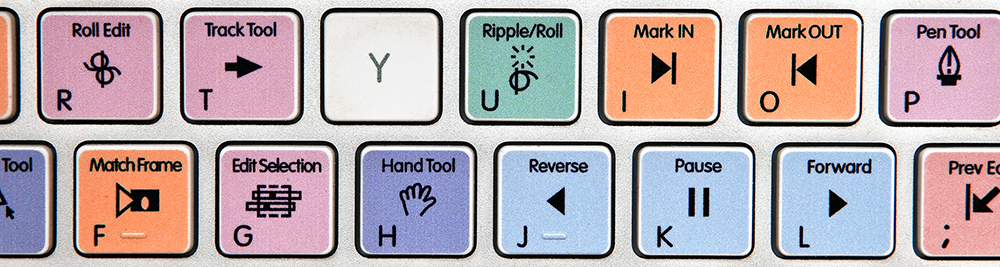
Editing keyboards are fantastic for learning your keyboard shortcuts, but if you already have a ‘standard’ keyboard, you don’t have to buy an entirely new keyboard. There are keyboard covers that have printed icons on them that you can slip over your keyboard. These are great if you use your keyboard for more than one purpose. Plus, if you ever want to learn a new software in the future, it’s a lot cheaper to replace a keyboard cover than an entire keyboard. B&H has a great selection of video editing keyboards and covers. Just make sure the one you choose fits your keys!
5. Learn the Lingo
Video editing isn’t just a hobby or a profession, it’s an industry. And just like any industry, there’s a ton of lingo to learn. Practically speaking, you don’t need to learn all of the terms on this list to become a better video editor, but a fundamental knowledge of the concepts may help you communicate better with other video editors or clients. Here are a few basic concepts you’ll need to know:
Jump Cut
A jump cut is a cut that allows the editor to cut out portions of time. A jump cut can preserve visual interest without the audience having to watch boring fluff. Think of a guy holding an egg over a building and then cutting to a clip of a splattered egg on a sidewalk. Even though you didn’t see the egg falling, it’s obvious what happened in between. The following is a great example of a jump cut from The Royal Tenenbaums.
J and L Cut
J and L Cuts are an essential tool for tying two scenes together. In a nutshell, a J or L cut is an overlap of either audio or video onto the next scene. They’re named for the shape they make in your editing timeline.
A J cut is where you hear the audio before you see the visual. For example… if you were to hear a train horn and then cut to video of a train, this would be considered a a J Cut.
An L-Cut on the other hand is where you see the video before you hear the audio. The best way to think about an L Cut is to envision a documentary where a guy is describing ice cream then cut to a video of someone scooping ice cream while he’s still talking. You’re probably going to get the terms J and L Cut mixed up a lot, but the thing to remember is simply the concepts. J and L cuts can add a lot of visual interest to your scene.
Montage
A montage is a sequence of shows that shows the passage of time. While you may be familiar with the idea of a montage, it’s important to remember that a montage is a powerful tool that can progress your story. The most notable example is the Rocky training sequence where Rocky trains for his big fight and ends up running up the stairs at the Philadelphia Museum of Art. Not only did that scene pass time, but it also developed Rocky’s character so that we could see his inner transformation. Here’s the clip:
Match Cut/Match Action
Match action (or match cut) is a technique where an editor will cut from one visually similar scene to another. Typically match actions need to be planed out in advance — but when done correctly, you can create a very captivating sequence by simply cutting together two similar shots. The most notable example of match action is the bone shot from 2001: A Space Odyssey where a bone is cut with a similarly shaped spaceship.
Cutting on Action
Cutting on action is a technique used to create a more interesting scene. The concept is simple… when you cut in the middle of an action, it will appear less jarring and more visual interesting. This goes for just about every scene. Cut when your subject is moving and not when they complete the action and your scene will seem much more fluid. One great example of cutting on action is this scene from The Matrix. Notice how infrequently the editor waits for actions to complete themselves. Imagine how boring the scene would be if we waited for each action to be completed.
This list is by no means exhaustive. If you want to learn even more editing terms, I highly recommend checking out the book Grammar of the Edit by Christopher J. Bowen and Roy Thompson. The book is by far the best resource out there for learning editing terms, especially if you are new to the industry. We’ve also written a more comprehensive post here on PremiumBeat titled 8 Essential Cuts Every Editor Should Know which has a few of the same terms mention in this article.
6. Good Music Changes Everything
This is of course a mistake.
The best thing to do is license good music online from a royalty free music provider. I know what you’re thinking: spend money on music? I can just get free music online. While this is true, free music is free for a reason. In order to get the best audio possible, you’re going to need to spend a little money.
You may be hesitant to pay money for a track that you may not use, but that’s not how modern music licensing works. Most websites (including PremiumBeat) allow you to download free watermarked audio previews and place them into your timeline. This way you don’t waste money buying a track that’s not perfect.
Leveling
It seems like every video editor has their own opinions about what your audio levels should be, so the following recommendations are by no means law. However, if you’re having some trouble getting your audio just right, just follow these quick suggestions and begin adjusting your audio from there.
- Overall Mix Level: -10db to -14db
- Dialogue: -12db to -15db
- Music: -18db to -22db
- Sound Effects: -10db to -20db with occasional spikes up to -8db.
At the end of the day, your ears need to be the judge. Your audio may follow these tips perfectly, but if it sounds bad… it’s bad.
7. Exporting for the Web

While it’s easy to get caught up on the big screen, in reality most of your projects will be viewed on phones, iPads, computers, or TVs, so it’s important to know the proper way to export for the web. The goal when exporting a video for web is to create the highest quality possible without ending up with a huge file size. There are four main factors that determine how large your finished video will be. Let’s break them down here:
- Codec: a codec is the type of file format that your video will be saved as. The more compressed the codec, the smaller your video’s size will be. However, smaller file sizes tend to be lower in quality.
- Resolution: resolution is how many pixels your video has. For example, a 4K video has 4 times the resolution of HD video.
- Bit Rate: bit rate is the amount of data dedicated to a second of video. A higher bit rate will result in higher-quality video and larger files. Some programs allow you to set a minimum and maximum bit rate.
- Frame Rate: typically you will want to export your video in the film standard (24fps) or the TV broadcast standard of 30fps (or 25fps in PAL). While there isn’t much wiggle room here, it should be noted that if you decide to export your video in 48fps or 60fps, your file size will likely double.
Over time you’ll learn which export settings are best for you. But if you’re just starting out, don’t worry — a lot of the online distributors have created recommended export settings so you can insure your videos are the highest quality possible. All of these recommendations below are ‘minimum’ recommendations. If you want your video to be the highest quality possible, you’ll probably want to make sure its specs exceed those listed below.
YouTube
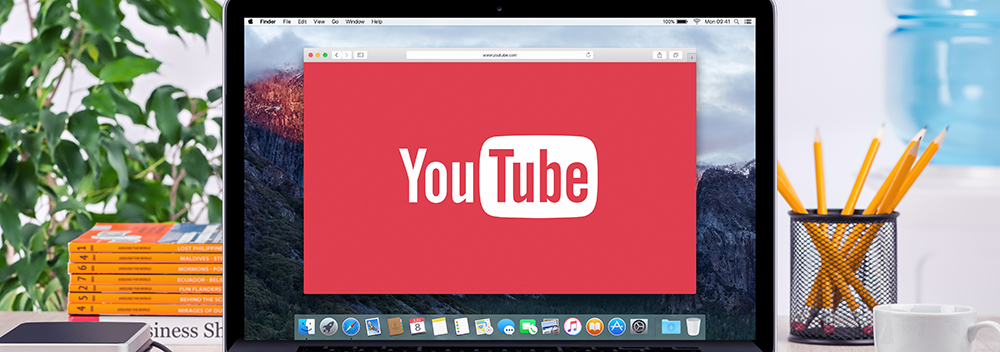
YouTube has a strange relationship with video editors. It’s no secret that it’s the most popular video service in the world. If you want your video to be seen by the most people possible, YouTube is the place to put it. However, when you upload a video to YouTube, the video will be re-encoded to a smaller file format.
This will result in a loss of quality, so be sure to preview your video before you put it out in the world. It should also be noted that YouTube is currently the only online video hosting platform that allows 4K video uploads. Fun fact: you can also upload 8K video to YouTube. When 8K technology comes around, YouTube will re-convert your video to 8K.
| Max Resolution | 2160p (4K) |
| Recommended Codec | H.264 |
| Audio Codec | AAC-LC up to 96khz |
| Bit Rate Recommendations | HD 8mbps at 24fps, 4K 45mbps at 24fps |
| Frame Rate Support | 24, 25, 30, 48, 50 & 60 |
Vimeo
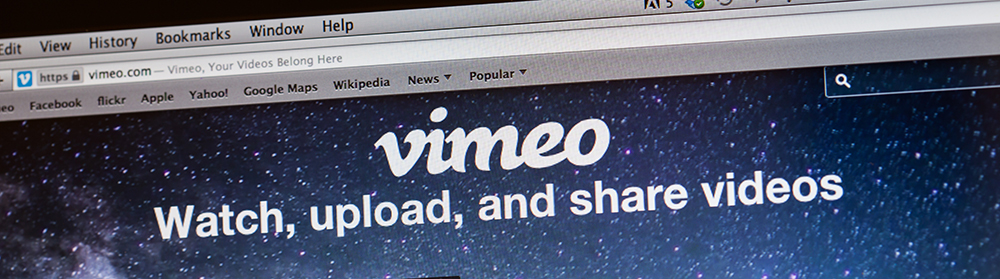
Vimeo is the most beloved video streaming services among those in the industry. Vimeo’s sleek design and ad-free model make it great for non-obstructed viewing. However, the same rules apply when exporting video on Vimeo. Your video is going to get re-encoded on Vimeo and it will lose quality. Keep this in mind before you set your video to ‘public.’ If quality is a major issue, you can tell your audience to download the original file by clicking the download button below your video. Here are Vimeo’s compression guidelines.
| Max Resolution | 1080p (HD) |
| Recommended Codec | H.264 |
| Audio Codec | AAC-LC at 48khz |
| Bit Rate Recommendations | 20mbps |
| Frame Rate Support | 24, 25, or 30 |

Facebook is quickly becoming one of the most popular places to view video online. Some video editorsmight think that putting a video on Facebook would be a travesty, but if your video has a ‘viral’ factor to it, Facebook might be the way to go. Here are Facebook’s compression guidelines.
| Max Resolution | 720p |
| Recommended Codec | H.264 |
| Audio Codec | N/A |
| Bit Rate Recommendations | N/A |
| Frame Rate Support | 30fps or Below |
It should be noted that most of the major NLEs have presets built-in for YouTube, Vimeo, and Facebook, so it’s unlikely that you’ll have to export your video ‘by hand.’ Before your publish your video, be sure to watch it on a phone and computer so you can get a good idea of what the video will be like for your audience. Remember… just because your video sounded great in your studio headphones doesn’t mean it sounds good coming from iPhone speakers.
8. Tips for Faster Editing
While becoming a faster editor won’t necessarily make you a better editor, it will allow you to try more things in a shorter amount of time, which can result in better films and videos. There are a lot of things you can do to become a faster video editor. Here are a few of them.
Organize, Organize, Organize
It takes time to organize your projects and files well, but a little time spent labeling and organizing your footage can save you hours of wasted time on a project. Not to mention the fact that videos without homes tend to get deleted. So the trick is to create a simple organizational structure that you can use again and again for each project.
One of the most popular ways to organize footage is to use the following folder structure:
- Footage
- Project Files
- Graphics
- Audio
- Images
Each section could have even more subsections depending on the size of your projects. For example, under the Audio folder you may have music, SFX, mic audio, and soundscapes. At the end of the day, project organization is all about keeping your resources in one place. Just do what works best for you!
If you work on larger scale projects, one free tool you may want to use to optimize your project is Post Haste. Using the Post Haste app, you can quickly create file structures based on your project’s needs. You can download your free copy for Mac or PC on Post Haste’s website.
External Hard Drives

As we already mentioned, hard drive speed is paramount for getting fast render times, but there’s a few things you can do with your hard drives to speed up your editing speed. The first is to simply purchase a fast external hard drive to store your footage. When talking about external hard drives, the adapter is key. You should be using either USB 3.0 or Thunderbolt to connect your hard drive to the computer.
I personally recommend using an external SSD that can be connected via USB 3.0. When picking a hard drive, you should also consider whether the external hard drive needs to be plugged into a wall or not to work. Typically, wall-plug-based hard drives are cheaper. But if you ever plan on taking your hard drive somewhere besides your editing bay, they’re a huge pain to deal with.
Allocate Your RAM
Just because you have 32GB of RAM on your computer doesn’t mean you’re actually using all 32GB. Most NLEs will only default to using a few gigs of RAM at a time. In order to allocate more RAM for your video editing application, you will need to go to your preferences. To perform these functions in your video editing application of choice, just follow these links:
Get a Gaming Mouse

Another option that is very popular among professional video editors is using a gaming mouse with programable buttons. The programable buttons can be used to perform basic video editing tasks like saving or undoing without having to use both of your hands. While it may only save you a second here or there, those precious seconds will add up. Here are a few of my personal recommendations:
Close Out Other Programs
It may be common sense, but closing out all of your other applications will free up memory and reduce the strain on your CPU.
9. Color Considerations
Color Correction
Color correction is the process of getting your footage to a color baseline. No matter how great your footage looks on set, you will almost always need to do some basic post-processing to get all of your footage consistent. All of the major NLEs have basic color correction effects built in that make it easier than ever to perform basic color correction. However, you might be somewhat limited on your ability to manipulate colors if you are given a highly compressed codec. Keep this in mind when shooting your footage on set. File formats like RAW and ProRes will be easier to manipulate than h.264 and AVC-HD.
Color Grading

Color grading is the process of actually stylizing the footage to match a given color ‘look.’ While there is certainly an infinite number of different ways you could potentially color grade, the process can really be broken down into two different types of grading: grading with presets and grading by hand.
Color Grading with Presets
- When is it Best? when you’re short on time or need some quick color inspiration.
There are a lot of color grading presets out there, but most of them are simply drag-and-drop effects that can be easily applied to your footage in the NLE of your choice. The most popular color grading presets in the world are Magic Bullet Looks by Red Giant. Their presets are designed to emulate real Hollywood-blockbuster styles and the results can be amazing. However, Magic Bullet Looks can be quite expensive, so another option would be to download free color grading presets online. A quick Google search should reveal a slew of free color grading resources for Premiere Pro, FCPX, Media Composer, and DaVinci Resolve.
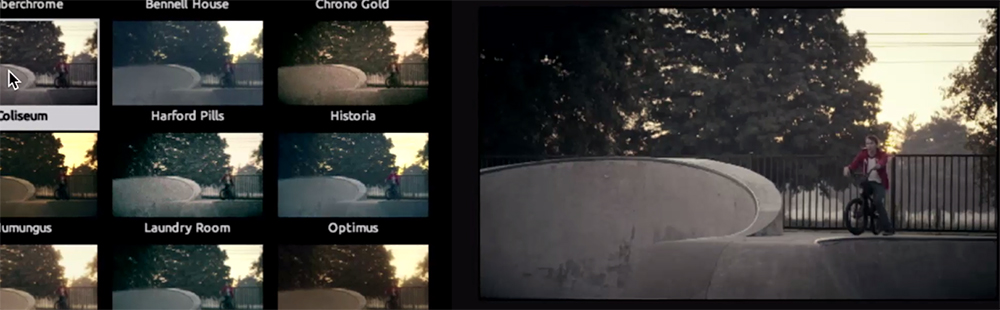
Color grading presets are great if you are short on time. They can give you very distinct and fun looks without spending a lot of time making them. However, it’s never a good idea to simply apply a preset look and click export. Color presets, especially free ones, tend to manipulate your colors in weird ways. You’ll need to scan through your footage to look for color problems.
Color Grading by Hand
- When is it Best? when quality is most important.
If you have the time, the best option is to simply color grade your film by hand. While this does take a great amount of skill, the results you get from a professionally graded film will almost always be superior to a film with a preset applied to it. Currently the most popular software to color grade is DaVinci Resolve. If you want to learn the basics of color grading in Resolve, check out our Best Places to Learn Resolve post.
10. Titles and Graphics
After you’ve edited your video, added music, and color graded, it’s time to add the graphics. While it’s easy to spot great motion graphic work when you see it, good graphics are surprisingly difficult to create yourself. It’s really best to keep things simple. Here are a few tips for getting the best graphics possible.
Simple Is Better

When it comes to creating titles and credits, simple is always better than complex. All you really need to do is select a good sans-serif font, make it white, and have it dissolve in and out. This will work 90% of the time and the results will be much better than if you tried to create a motion graphics sequence in After Effects. The best thing to do is simply build up your sans-serif font archive. Over time you’ll come to use one font more than others and that’s okay. I currently use ‘Lato’ more than any other font, but there have been time in the past where I’ve used Helvetica Nueue, Avenir, or Bebas Nueue for most of my projects.
When You Need Flashy Graphics Fast

If you’re new to After Effects, but your project needs awesome graphics, After Effects templates are the way to go. As you probably already know, After Effects is one of the world’s best motion graphics software. However, it can take a lot of time and skill to create your own graphics by hand. So if you need amazing motion graphics (and you need them now), the best place to look is RocketStock. On RocketStock you will find amazing After Effects Templates for all occasions. Here’s an example of what their After Effects templates looks like:
Learn After Effects
If you only learn one program this year, go out and learn After Effects. Not only will After Effects allow you to create amazing motion graphics and VFX work, it is also a lot of fun to learn. There are quite a few places out there where you can learn After Effects. My favorite is the After Effects Basic Training from Andrew Kramer at VideoCopilot, but there are also a few other great courses like the After Effects Fundamentalsseries here on PremiumBeat. For more info, check out our 10 Free After Effects Training Resources post.
Further Video Editing Resources
While you may be able to learn how to cut together footage in an afternoon, the art of video editing is a process that will take years to master. Luckily for us, there are hundreds (if not thousands) of free resources online designed to help you become the best video editor you can be.
With more than 15 original video editing and post-production articles a week, PremiumBeat’s blog, The Beat, is one of the largest video editing blogs in the world. Another great place to find video editing tips is ProVideo Coalition. Their website features hundreds of articles that are designed to keep you up to date on the latest video editing trends.
Hopefully you now feel inspired to go out and create your own video editing projects. If you have any questions about video editing or any of the techniques mentioned in this article, feel free to ask in the below.


















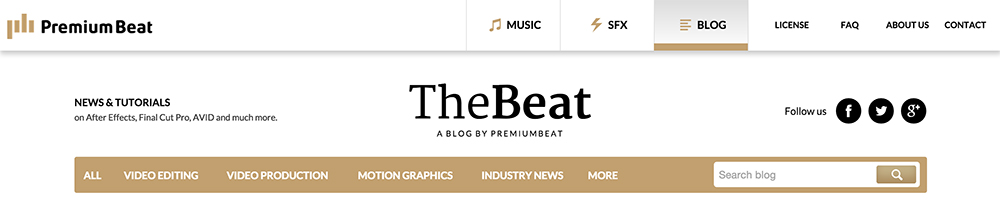



hello, This is such a great resource that you are providing and you give it away for free.
ReplyDeleteVideo editing course in Delhi | Video editing institute in Rohini